Getting Set Up on Github
Github is a great tool for collaborating with people online. Once you get used to it it’s super simple, but there is a bit of a learning curve. I wanetd to make it as easy as possible for everyone to get started, so I decided to make a tutorial so I could walk through each step.
The assumption here is that you have already (1) created an account on Github, (2) are logged in, and (3) have downloaded and installed the desktop application for your platform of choice (Windows or Mac).
All set? Then here we go!
Step 1: Fork the Project
Forking is at the core of how Github works. In their own words:
Creating a “fork” is producing a personal copy of someone else’s project. Forks act as a sort of bridge between the original repository and your personal copy.
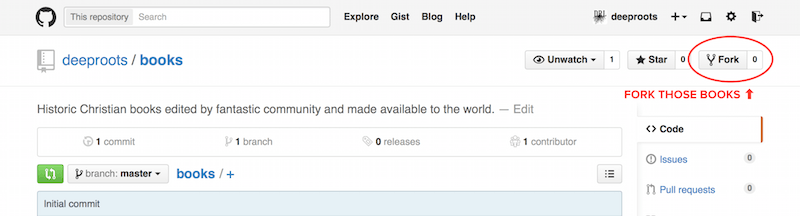 So in order to do this, go to the Deep Roots books repository at https://github.com/deeproots/books and then click the “Fork” button in the top right corner of the page.
So in order to do this, go to the Deep Roots books repository at https://github.com/deeproots/books and then click the “Fork” button in the top right corner of the page.
You’ll then be taken to your forked version of the project - everything will look the same except that now you can see that its under your own account instead of the deeproots account.
Congrats, your first fork! ;-)
Step 2: Clone in Desktop
Now, let’s take that beautifully forked project and clone it… so you can get to the editing!
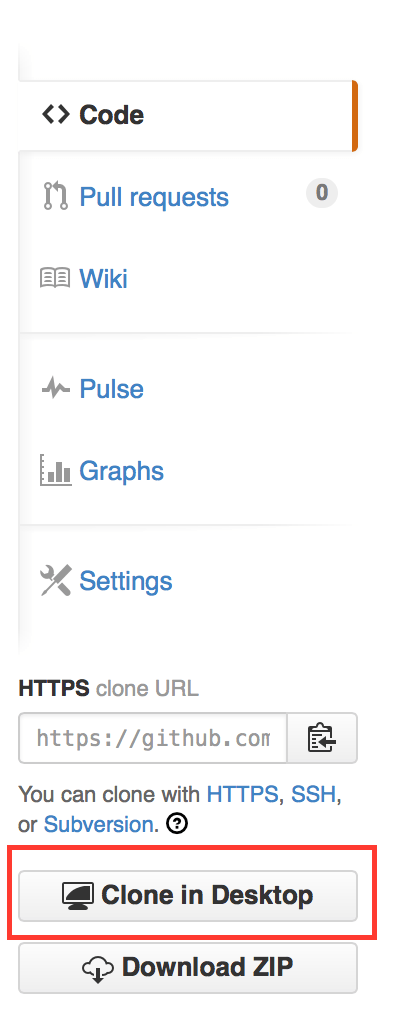 Now you have a copy of the project, but it still exists only on Github - we need to “clone” (download) it to your computer. To do so, just click the “Clone in Desktop” button on the bottom right of the page.
Now you have a copy of the project, but it still exists only on Github - we need to “clone” (download) it to your computer. To do so, just click the “Clone in Desktop” button on the bottom right of the page.
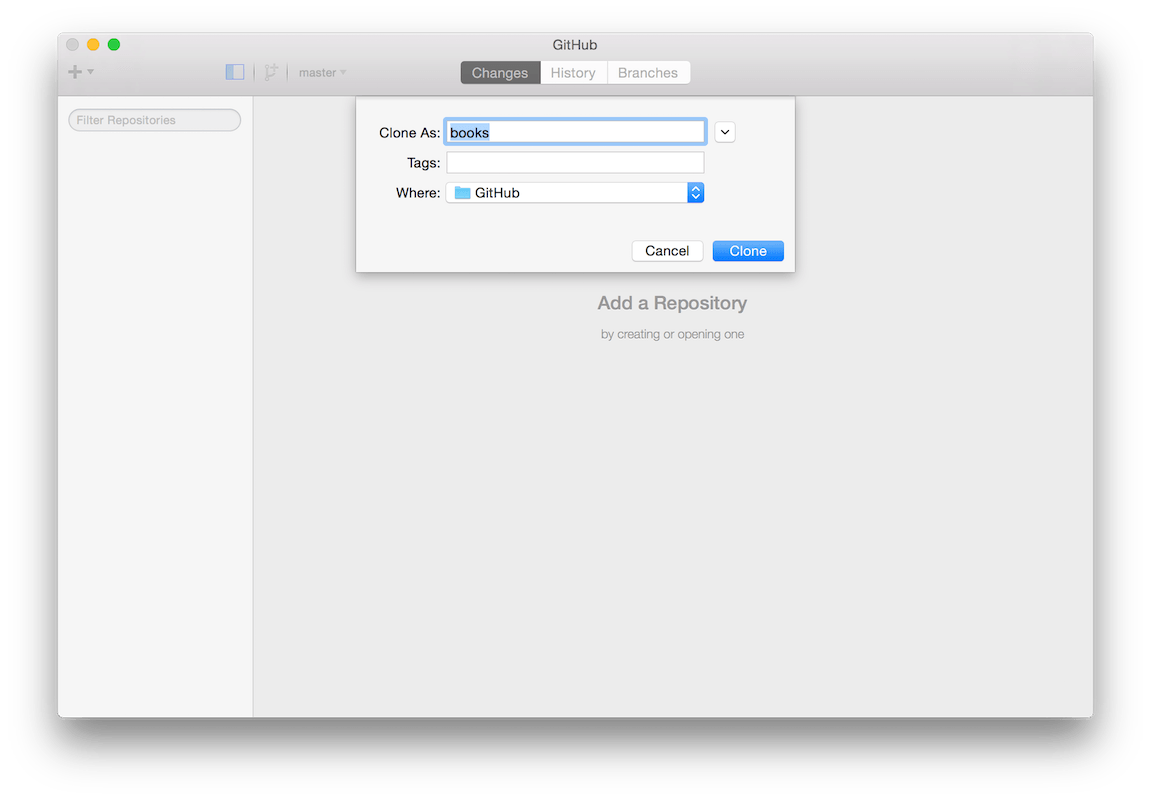 Your desktop app will then open, and you’ll get a “Clone As” window, which is basically the same as your standard “Save As” in any other app. If you want to change the name or location so you know where it’s at, feel free to do so, but for simplicity’s sake we’ll just keep it the same for now.
Your desktop app will then open, and you’ll get a “Clone As” window, which is basically the same as your standard “Save As” in any other app. If you want to change the name or location so you know where it’s at, feel free to do so, but for simplicity’s sake we’ll just keep it the same for now.
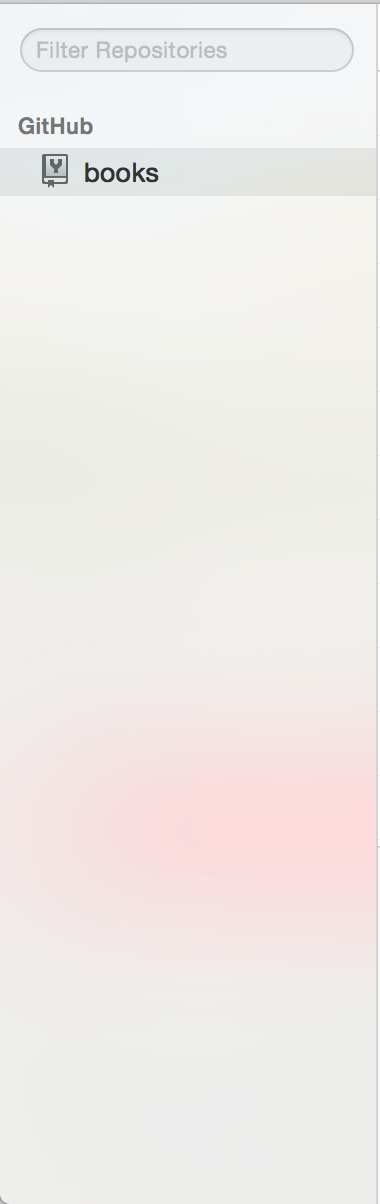 Once you decide where to clone the project and hit enter, you’ll see the project in the sidebar of the Github application, and you should have full access to everything you need to get started!
Once you decide where to clone the project and hit enter, you’ll see the project in the sidebar of the Github application, and you should have full access to everything you need to get started!
Conclusion
Congrats - you’ve forked your first repo and cloned it to your desktop - now you have a copy of the project that you can edit!